How to Create Beautiful Color Palettes
 |
| White Boxes |
Once you have the image that you already think is absolutely stunning, and you have decided on your overall palette mood, you can open your image up in photoshop. Then you can use your draw tool just to draw up some square shapes on your picture, which will be filled with the colors you pulled from your picture :-). When drawing your squares remember you do not need to take out every color in your picture. You only need around 6 colors to make a great palette. For each square you want your shape settings on rectangle and the style set to default style (none). The color doesn't matter for now. You can just make them all white for now.
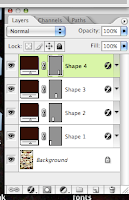 Make sure your Layers window is up. This will make life much easier for you. If your layers window isn't open you can open it under the window tab. Now that you have your layers window open you should see your background layer, which is your image, and each one of your shapes is also a separate layer. Next to each shape layer there should be a colored box. The box will be whatever color you chose for all of your boxes (white if you followed the tutorial). If you click on the color box a Color Picker window will open.
Make sure your Layers window is up. This will make life much easier for you. If your layers window isn't open you can open it under the window tab. Now that you have your layers window open you should see your background layer, which is your image, and each one of your shapes is also a separate layer. Next to each shape layer there should be a colored box. The box will be whatever color you chose for all of your boxes (white if you followed the tutorial). If you click on the color box a Color Picker window will open.Here is the fun part! Now click anywhere on the picture and you will see your square change to the color you selected. Note: There are highlights and low lights of the same color you will be able to pick up. This allows you full freedom to create your palette mood. So start selecting your colors. Make sure you click on the next shapes color once you have chosen a color. That way you will not accidently lose your color.
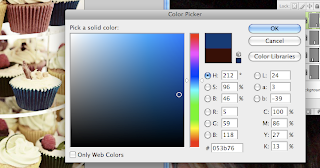 |
| Color Picker Window |
So have fun and create some amazing palettes. Feel free to post your work in the comment section below :-)





0 comments:
Post a Comment